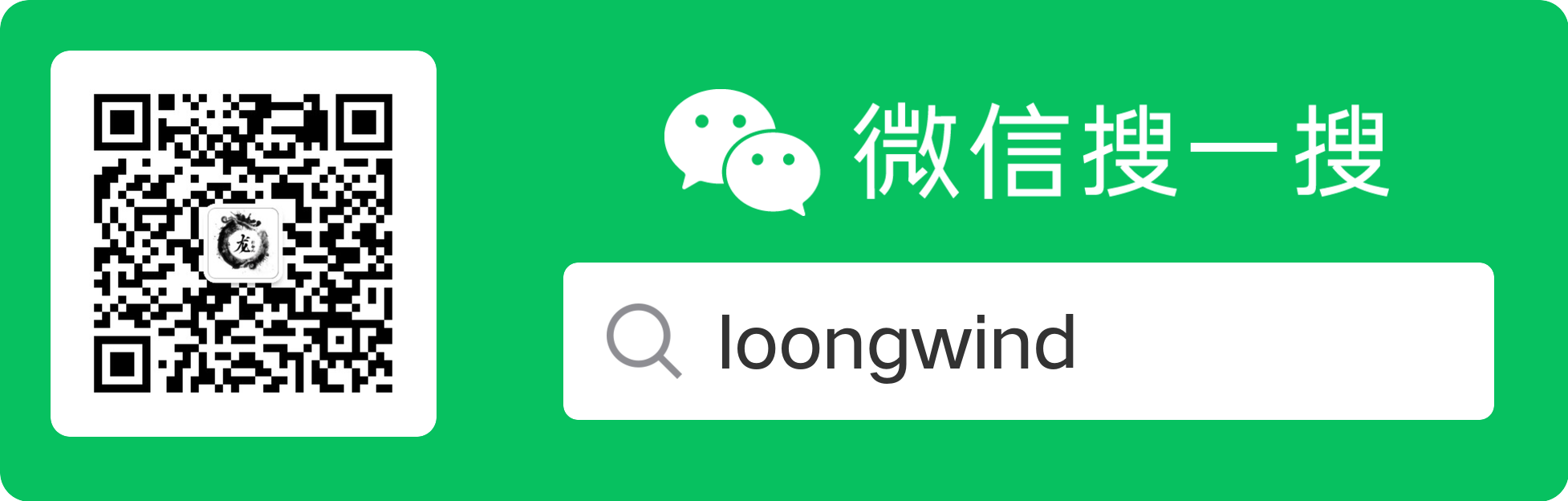首先使用yum命令安装php及相关扩展,命令如下:
1 | yum install php-mysql php-gd libjpeg* php-imap php-ldap php-odbc php-pear php-xml php-xmlrpc php-mbstring php-mcrypt php-bcmath php-mhash libmcrypt libmcrypt-devel php-fpm |
安装过程很简单,安装过程中遇到提示输入y回车即可。
安装完PHP后接下来我们就要配置nginx支持php应用。
使用vi /etc/php-fpm.conf打开php-fpm的配置文件:
1 | include=/etc/php-fpm.d/*.conf |
看到上面这一句得知php-fpm的配置文件包含php-fpm.d文件下的所有conf文件,使用ls /etc/php-fpm.d查看一下该目录下有哪些文件:
1 | www.conf www.conf.rpmsave |
使用vi /etc/php-fpm.d/www.conf:
1 | ; RPM: apache Choosed to be able to access some dir as httpd |
找到上面几行代码,将user跟group修改成nginx如下:
1 | ; RPM: apache Choosed to be able to access some dir as httpd |
修改完成保存退出,然后重启php-fpm服务:
1 | service php-fpm restart |
接下来配置nginx支持php应用,根据Centos安装nginx与简单配置我们知道nginx的配置文件在/etc/nginx/conf.d/目录下,我们打开默认的配置或者你自己创建的网站配置文件vi /etc/nginx/conf.d/default.conf:
首先将
1 | location / { |
下面添加index.php
1 | location / { |
然后接着往下面找到:
1 | # pass the PHP scripts to FastCGI server listening on 127.0.0.1:9000 |
将location代码块前面的#号去掉,然后将/scripts改成你自己的网站目录路径(默认的是/usr/share/nginx/html目录):
1 | # pass the PHP scripts to FastCGI server listening on 127.0.0.1:9000 |
保存退出然后重启nginx:
1 | /etc/init.d/nginx restart |
OK,配置完了,现在我们在网站根目录下创建一个index.php写入一下内容测试一下是否可以支持php了:
index.php:
1 |
|
然后在浏览器里输入你的网址访问一下,当看到php信息的页面就说明已经配置成功了。